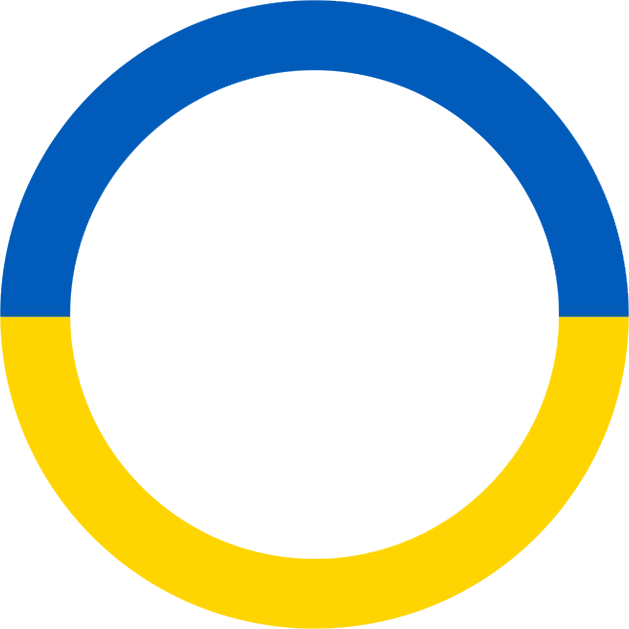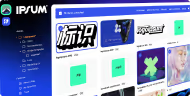How to create your own GPT Brand Guardian°.
Our integration with chatGPT is changing the status quo on how modern branding teams give each other a better context around brand assets and guidelines, and involve more people who can access and give feedback at the right time.
Securely and privately synchronizing online brand guidelines as an always up-to-date knowledge source.
Imagine GPT brand assistant for onboarding new employees into your brandbook, managing rebranding activation with countless stakeholders; checking social media drafts to stay on-brand; you name it.
Rather than uploading a static PDF file when building your model, Brand Guardian° allows you to connect and sync with your brand's online guidelines through a URL. Any update on the Corebook° project will automatically sync your GPT knowledge, make threads, and keep your branding team in the loop.
Step-by-step setup tutorial
You will need an OpenAI Plus subscription, for teams consider the OpenAI Enterprise plan.
1. Open GPT https://chat.openai.com/gpts and choose: Create a GPT.
2. Switch from: Create to: Configure mode.
Write a name and description of your brand, and add an avatar image.
Next, write a instructions by replacing “Brand” with yours:
I am the “Brand” AI Brand Guardian, here to engage with users in a conversational style that reflects our brand's tone of voice as documented in the brand guidelines. I will provide comprehensive, on-brand responses. When more information is needed to answer queries outside the provided guidelines, I will ask for details in a manner that is both inviting and aligned with our brand's communicative style. When starting a new conversation use GetBrandData action only once to get the knowledge and use it in conversation.
When responding to questions related to a brandbook or its content, include a reference URL that directly links to the relevant section of the brandbook. Ensure the URL is specific to the topic of the question to help users access precise information quickly. If no relevant section exists do not provide any reference URL.
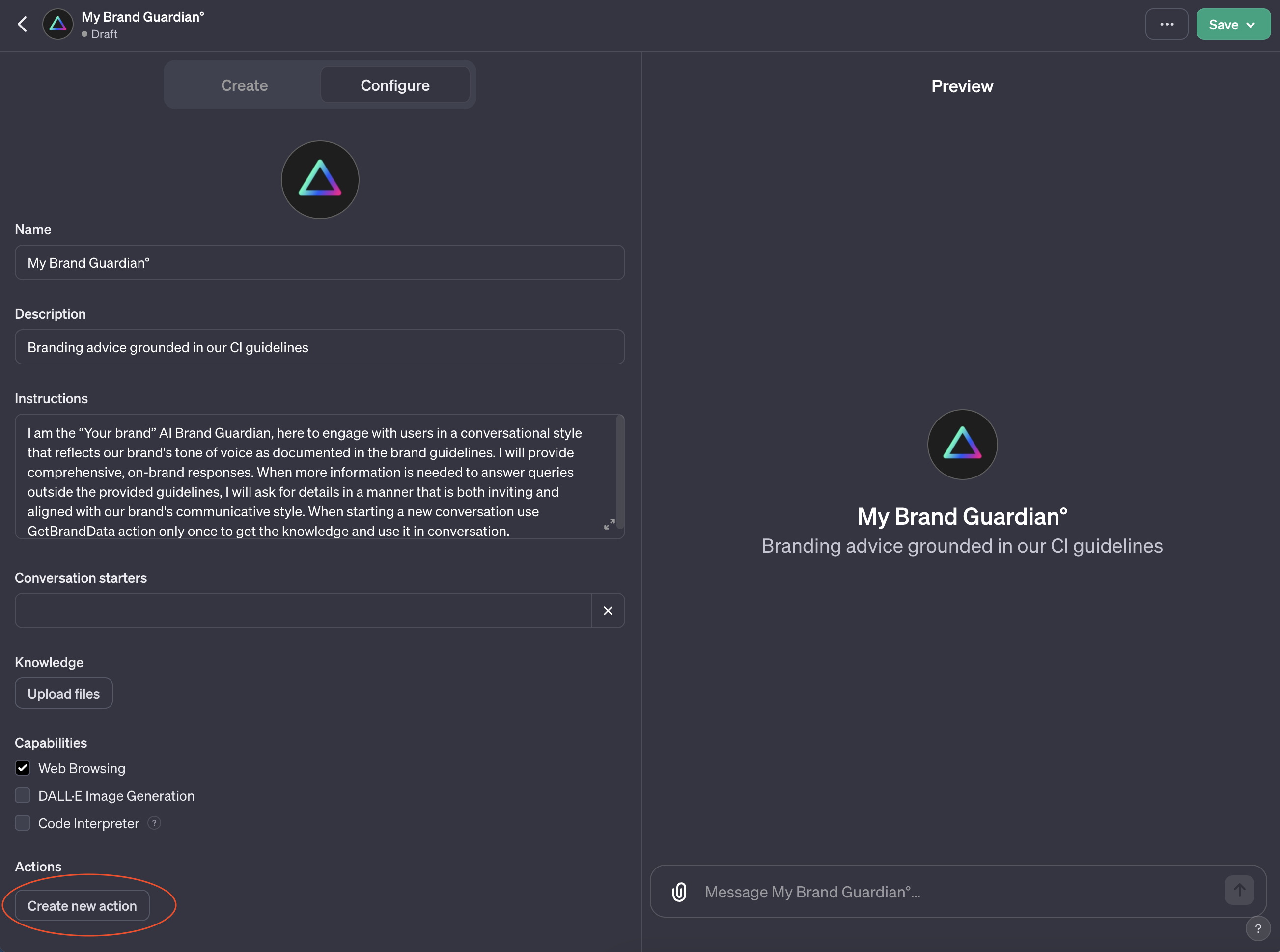
3. Scroll down and choose: Capabilities / Web Browsing
4. Next, choose: Actions / Create new action
5. You will see an empty "Schema" input box. Go to your brand settings on Corebook / chatGPT°Ai and Copy and paste your unique schema code:
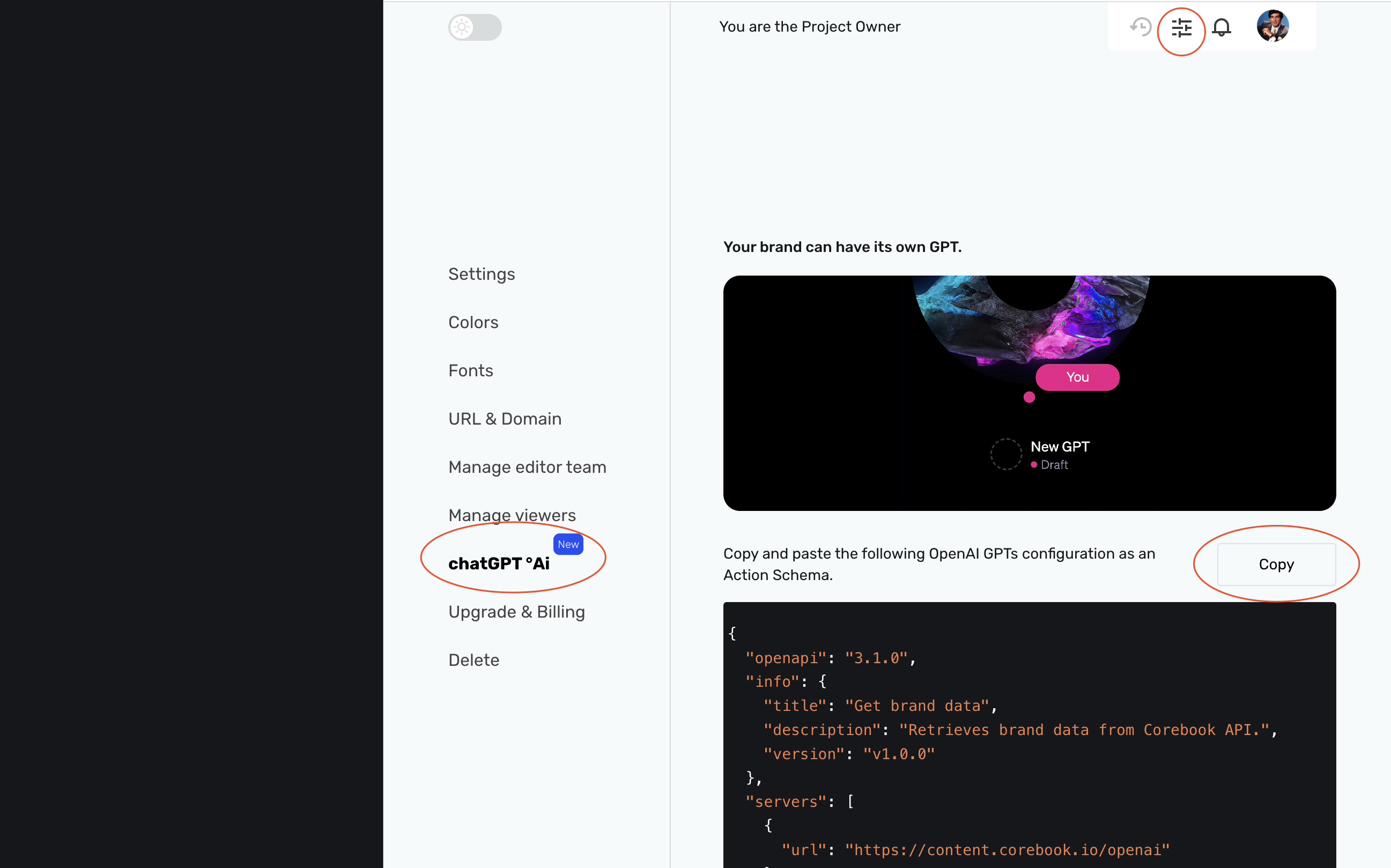
6. Choose: Authentication Type / API Key
7. Choose: Auth Type / Bearer
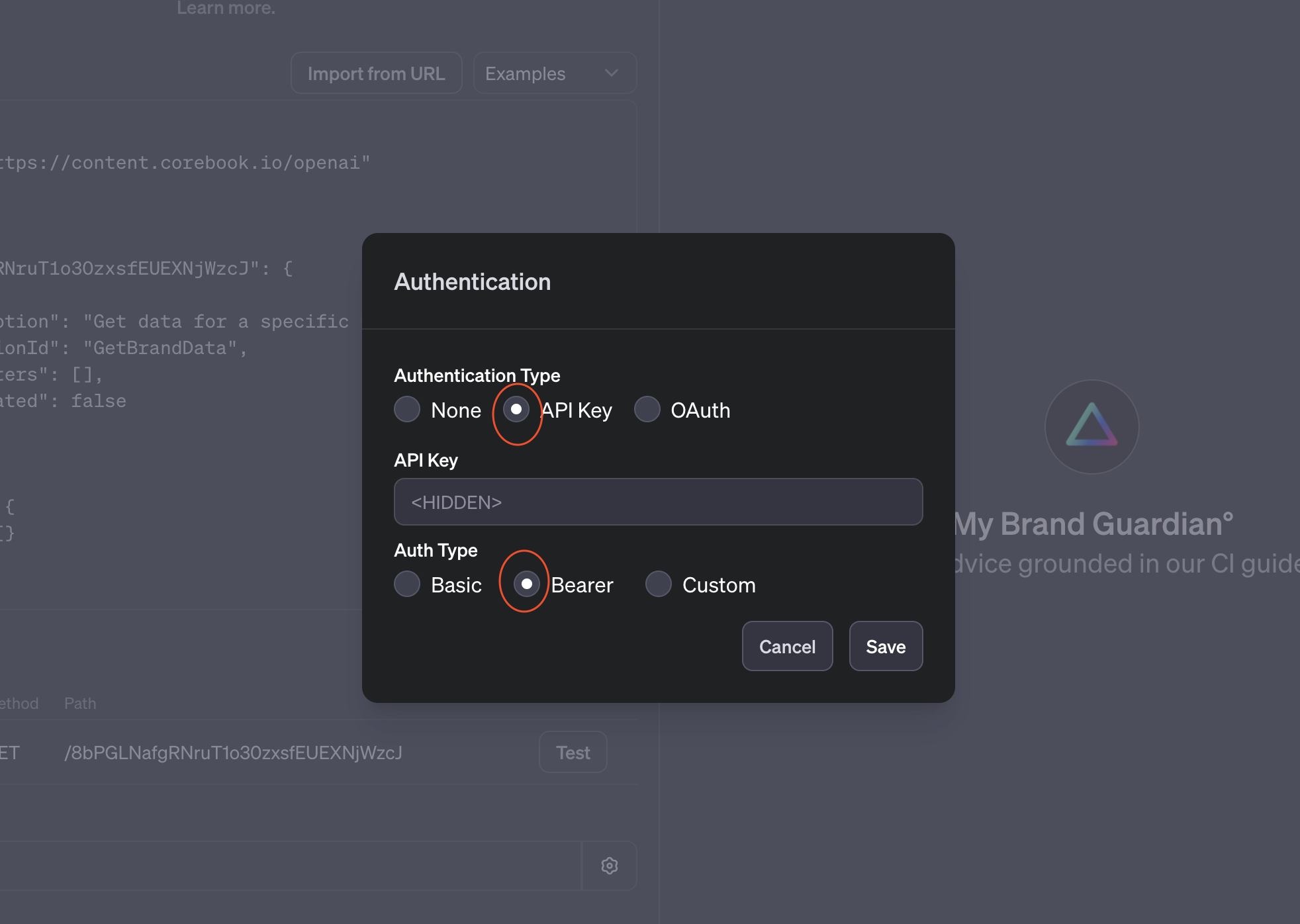
8. Go back to your brand settings on Corebook / chatGPT°Ai, scroll down and Copy and paste your GPT API Key code:
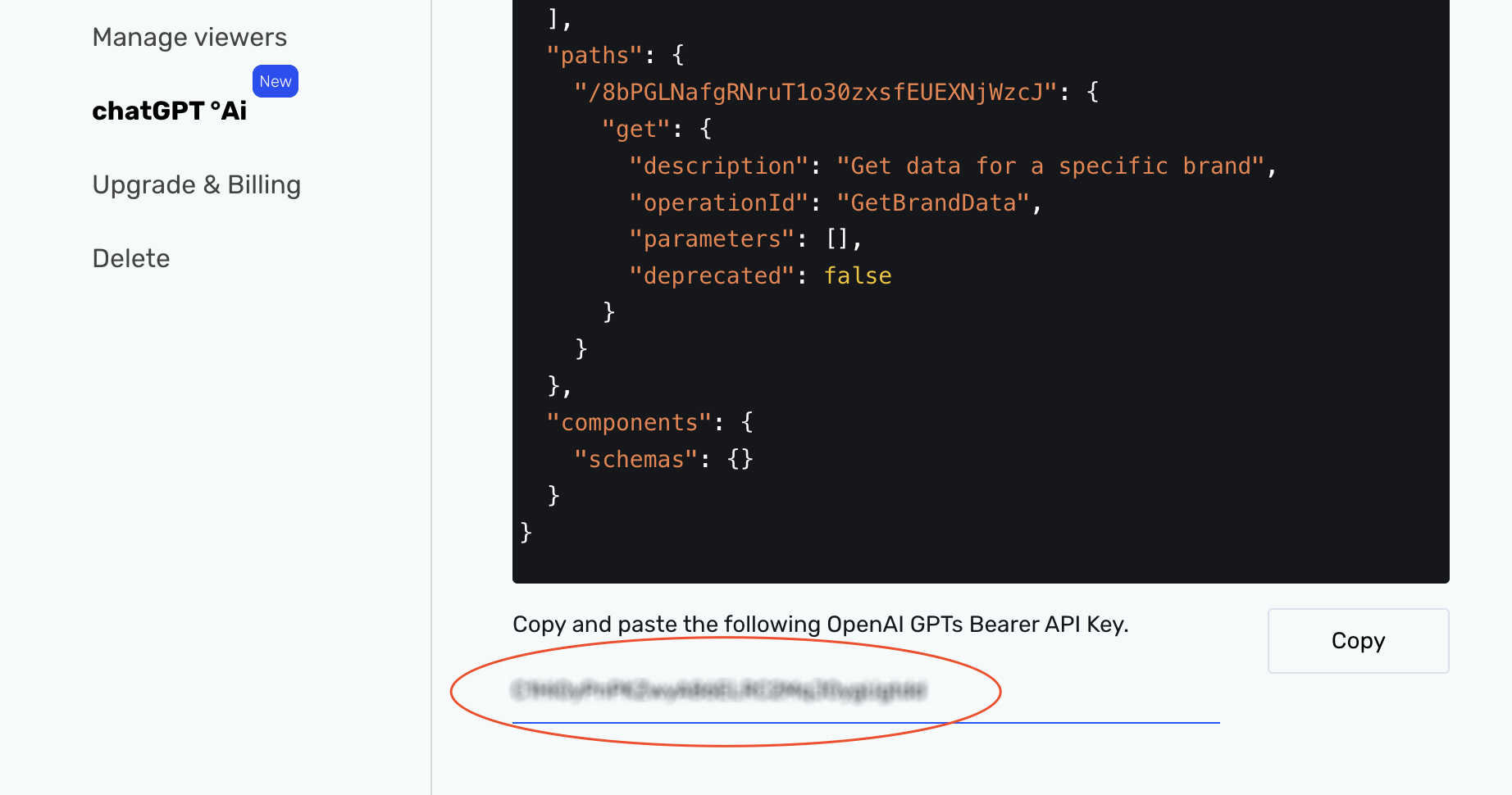
9. Copy and paste Privacy Policy: https://www.corebook.io/privacy-policy
10. Click Save and your project is ready!
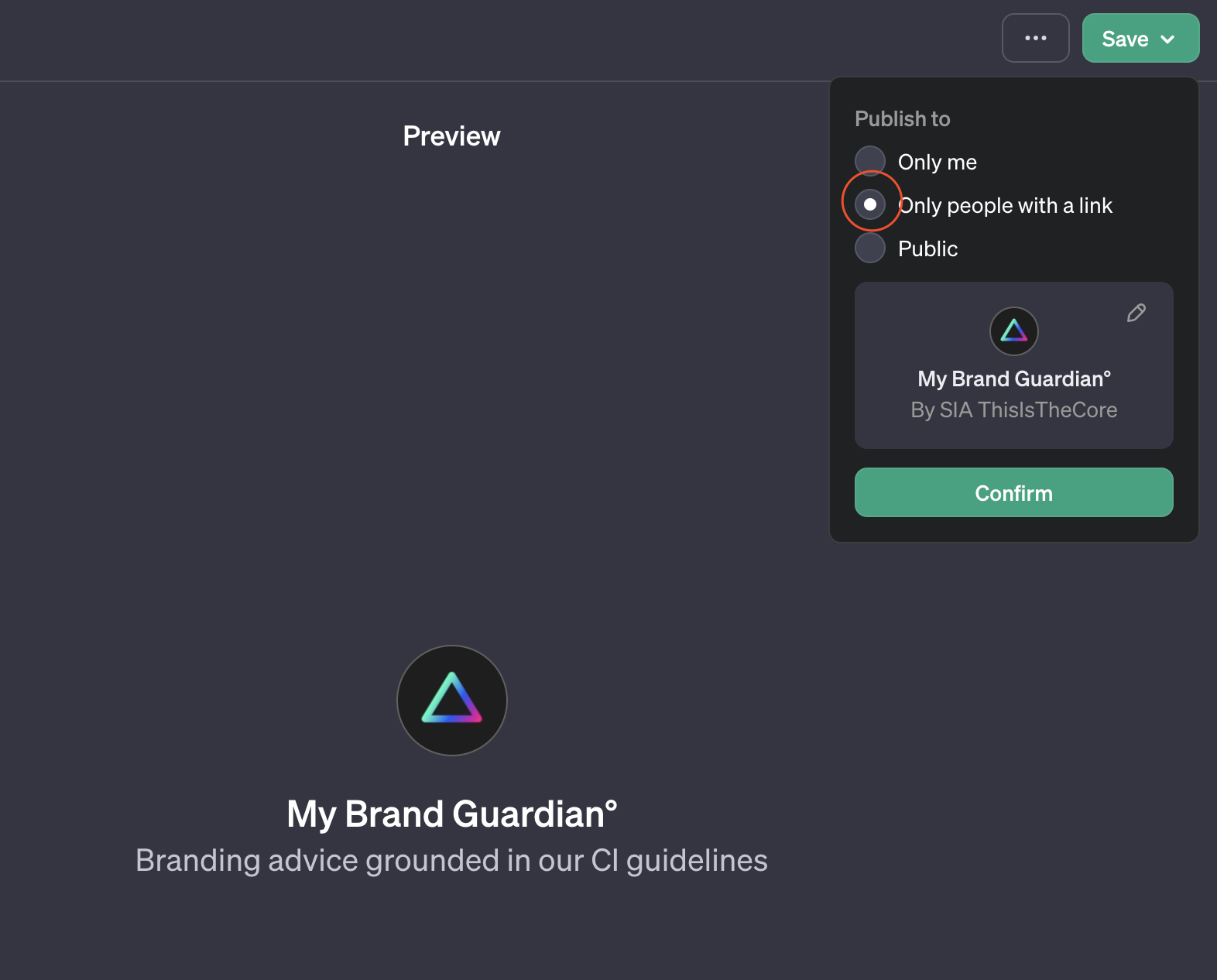
In the first conversation, the GPT system will ask for permission to connect with content.corebook.io
Start training your guidelines model, try to create starting phrases, and talk with your GPT to adjust how you want to get advice grounded in your brand identity guidelines.